Problems Authoring SCOM 2007/2012 State Views
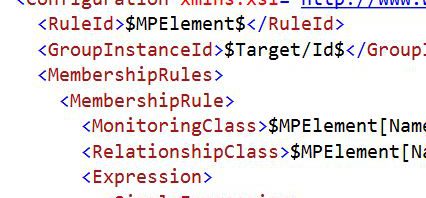
I’ve started authoring SCOM management packs as part of a project I’m working on. Using a great MVA course by Brian Wren. I’ve managed to achieve most things I would like to do with an MP, however he does not cover authoring custom views. Also I can’t find much info online, which is a bit odd.
Below is a simple State View I created to show what versions of NetApp Snap Drive, servers have installed. I’ve copied and pasted this from Visual Studio (which I use with VAE to create the MPs).
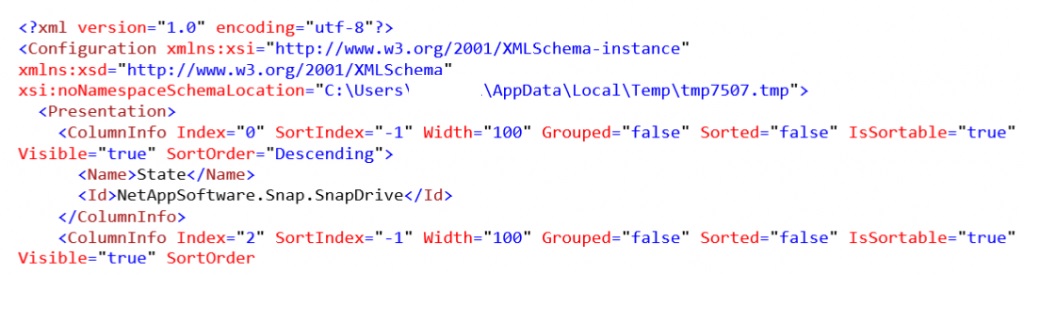
Each section is a column on the view. What sweated me out was how to display the properties of the server as a column, rather than just in the details section at the bottom.
<ClassType ID="NetAppSoftware.Snap.SnapDrive" Base="NetAppSoftware.Snap.ComputerRole" Accessibility="Public" Abstract="false" Hosted="true" Singleton="false"
I have the above class for machines that have Snap Drive installed. The sub property “ProductVersion” is the online custom property I have. I tried several formats for putting this information into the view, however is appears that the below simple format is the one it wants.
<Name>ProductVersion</Name>
<Id>ProductVersion</Id>
This is the same for Name, which is a standard property, like Path.
Even though, you have set this, once you import your MP in SCOM it will still show the default columns for the view.you need to change the “Category” field in the properties box to “Custom”, then it will start working.
I hope this makes sense, if not let me know in the comments section