Add-AppvClientPackage : Application Virtualization Service failed to complete requested operation.
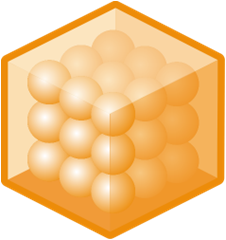
I was trying to install my first App-V package after installing the client. I had created my root package folder and then ran the below command to set this as my source in App-V.
Set-AppvClientConfiguration -PackageInstallationRoot E:\App-V_Packages
I then ran the Add-AppvClientPackage command (below) to add my Google Chrome package.
Add-AppvClientPackage -path "E:\temp\Google_Chrome\Google_Chrome.appv" |Publish-AppvClientPackage -Global
Sounds all groovy however, I got this error
Add-AppvClientPackage : Application Virtualization Service failed to complete requested operation.
Operation attempted: Configure AppV Package.
AppV Error Code: 0C00000012.
Error module: Streaming Manager. Internal error detail: 4C40320C00000012.
Please consult AppV Client Event Log for more details.
At line:1 char:1
+ Add-AppvClientPackage -path "\\server\share$\Mozilla\Mozilla_ ...
+ ~~~~~~~~~~~~~~~~~~~~~~~~~~~~~~~~~~~~~~~~~~~~~~~~~~~~~~~~~~~~~~~~~~~~~
+ CategoryInfo : InvalidResult: (:) [Add-AppvClientPackage], ClientException
+ FullyQualifiedErrorId : ConfigurePackageError,Microsoft.AppV.AppvClientPowerShell.AddAppvPackage
This didn’t make a lot of sense to start with, but after some google I checked the permissions on the root package folder and they looked fine. I tried different packages in case this one was faulty, but I got the same result.So in desperation I delete the folder and was about to recreate it, when I had a thought. Previously when I had set this up I didn’t pre-create the root package folder, I just ran the command. So, I ran the below command again (without creating the folder) and it all worked fine.
Set-AppvClientConfiguration -PackageInstallationRoot E:\App-V_Packages
So the moral of the story is, think once, think twice, think don’t pre-create the package installation root folder, just run the Set-AppVClientConfiguration command with the -PackageInstallationRoot switch, stating where you want your folder.
Catchy I know 😉